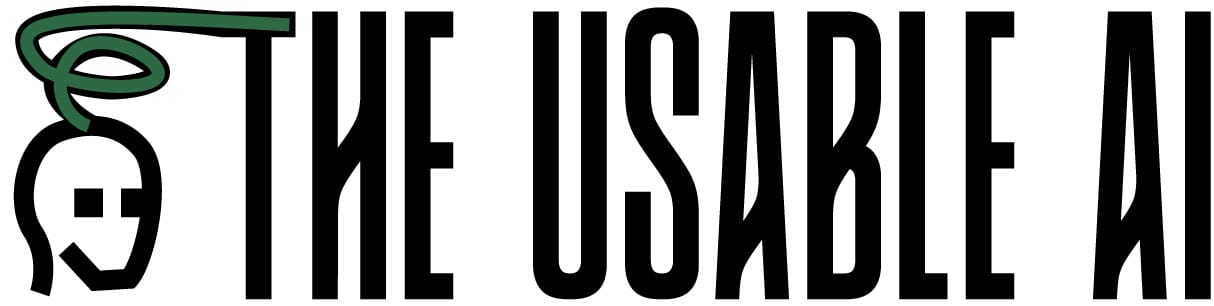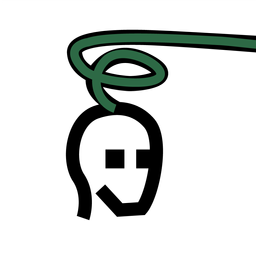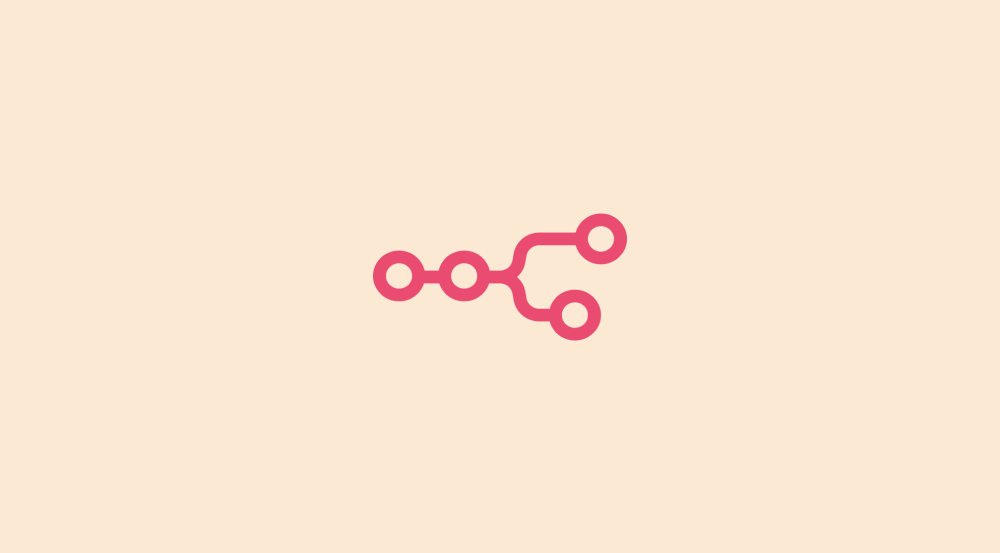Image Editing Basics with Nano Banana
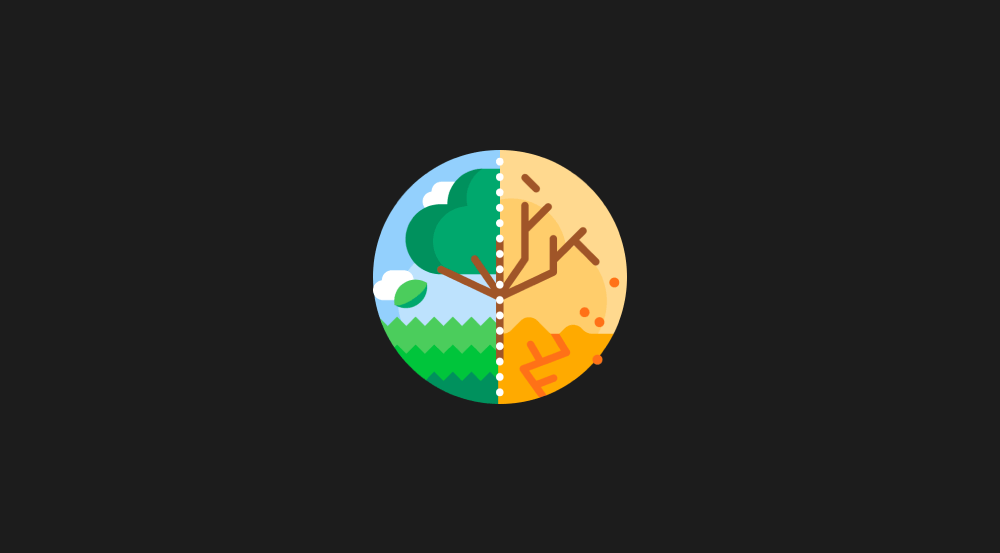
Nano Banana is great at editing images.
And to help you master that, in this lesson, we will work on the ten most practical use cases of image editing that people can relate to.
Simply put, we will learn how to edit photos, illustrations, and logos.
Come on, let's start with...
Use Case 1: Changing the color of the clothes
Here, we have a picture of an elderly woman wearing a brownish sweater.
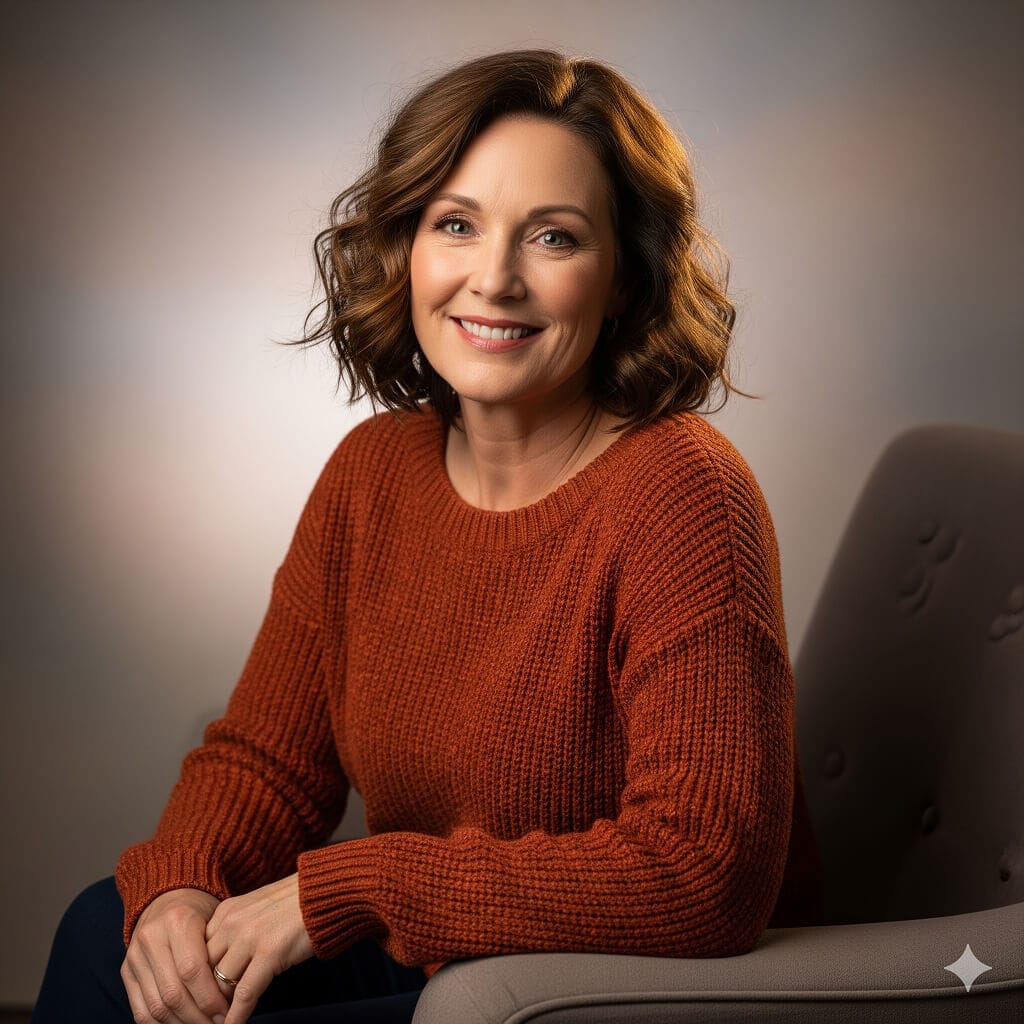
And, I want to change the color of her sweater to a cream color.
To achieve this, I am gonna open up Gemini.
I will upload the picture of this elderly woman now.
And, I am gonna say:
The result:
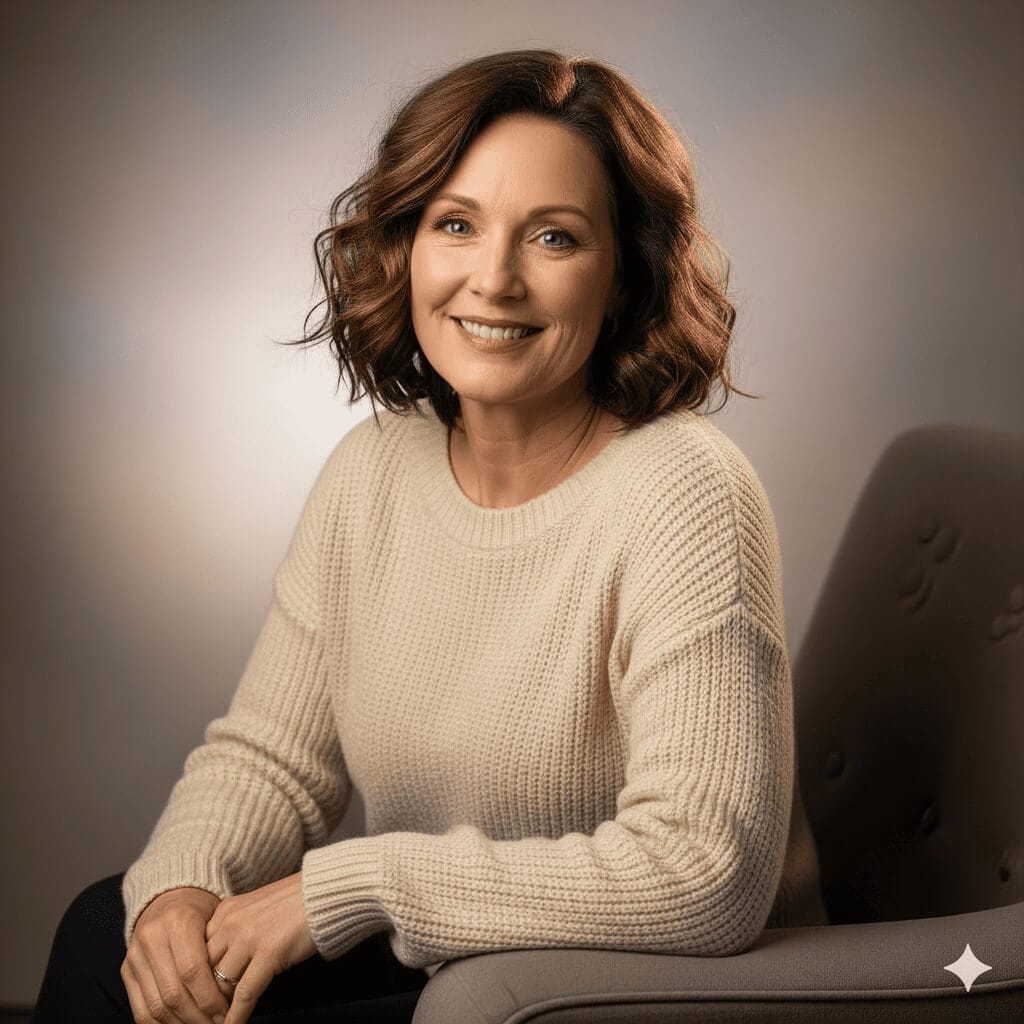
Nice, the woman looks great in a cream-colored sweater.
Next, let's see how to add completely new things to a picture.
Use case 2: Adding items
I want the woman to wear reading glasses.
So, I am gonna say:
The result:

Great. Nano Banana added the glasses in a near-perfect way.
Next, let's take a quick look at another example.

I downloaded this image from Freepik. The room looks minimal and great.
But I would like to see how the room looks when we have a bookshelf next to the chair.
So, I am gonna say:
That's all I have to say.
And here is the result:

I think the library fits nicely with the overall theme of the room.
Now that we learned how to add something to the picture, let's see how to remove things from a picture.
Use case 3: Removing items
In this picture, I want the woman to stand on an empty road.

Simply put, I want to remove all the people walking behind her.
So, I am gonna say:
The result:

Hahaha. It removed those background people just like that.
And I must say that the picture now looks perfect!

Hey! Wait! It is far from perfect in my case. I didn't receive the same result. Is there any way to fix it?
Oh Yes! There are multiple ways to fix bad results inside Nano Banana, and here is a quick article describing the process:
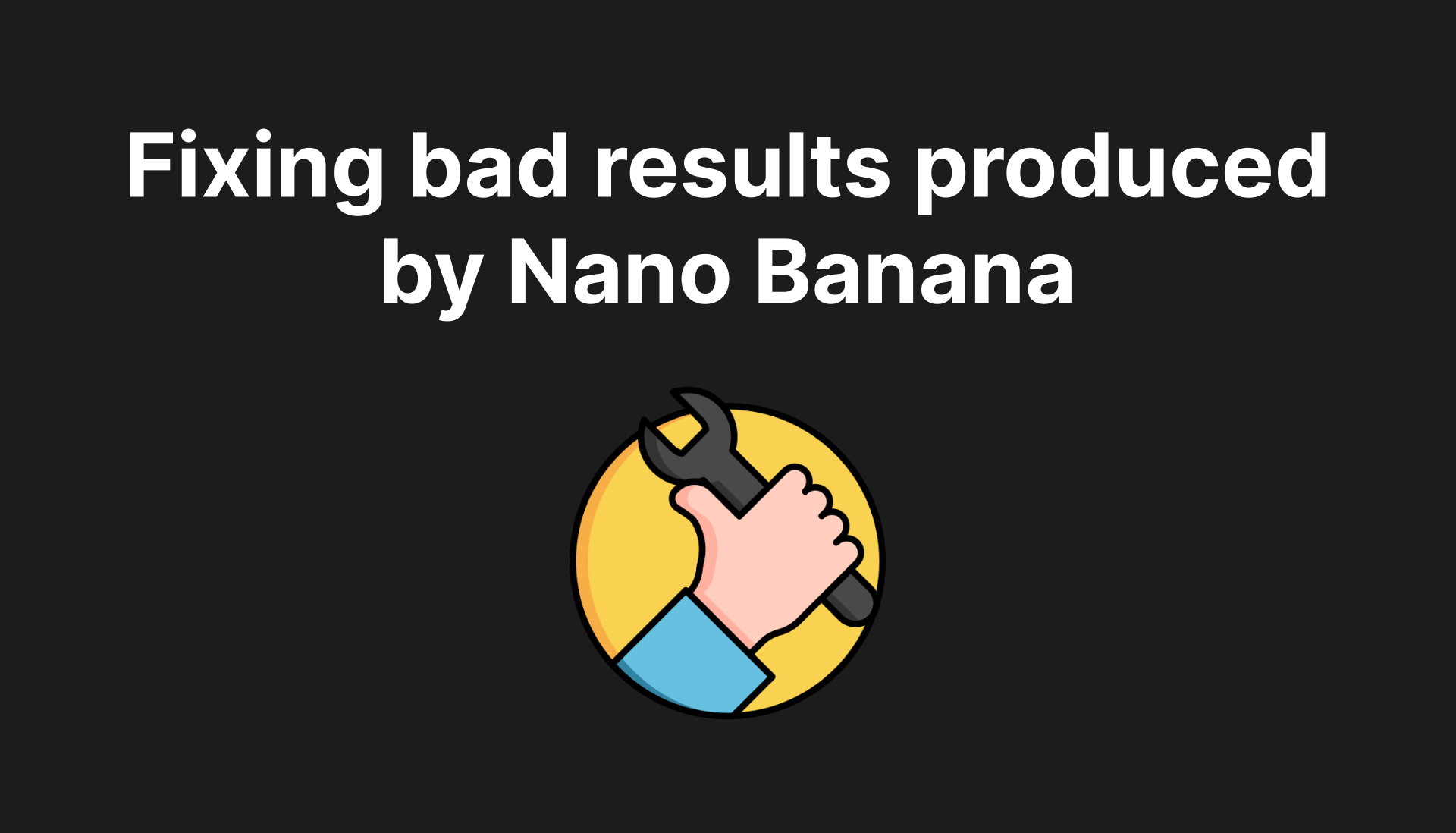
Come back here after reading the quick article.
Use case 4: Changing the appearance
Previously, we saw how to remove people walking behind her.
Next, I want to see how the woman looks in a chin-length bob haircut.

So, I am gonna say:
The result:

And there we go.
She looks great in a bob cut.
In this use case, we've changed how she looks physically, but what about her emotional expression?
Let's see how to change her attitude.
Use case 5: Changing the attitude
I want to see her smile.
So, I am gonna say:
The result:

Wow! I can say that she looks gorgeous when she smiles.
But I can not see her face clearly because she is far away from the camera.
Since her smile looks so great, I want to see it better.
So, next, let's see how to change the camera framing.
Use case 6: Changing the camera framing.
I want a close-up picture of her.
So, I am gonna say:
The result:

Now I can see her smile clearly.
Awesome! Now that we have a nice close-up, let's try something more dynamic.
Let's see how to change her pose.
Use case 7: Changing the pose
I know I am kinda crazy, but I want to see whether she can throw a stone at the camera.
So, I am gonna say:
The result:

Look at that! I must say that this composition looks totally believable.
That's how powerful Nano Banana is.
But wait! There is more.
So far, we have been editing photographs.
But Nano Banana can also edit illustrations and logos in a usable way.
Come on, let's quickly see how well Nano Banana does that.
Use Case 8: Editing illustrations
This is a great-looking daytime illustration scene generated using Nano Banana.

And I want to change an illustration from a daytime scene to a nighttime scene. So,
I am gonna say:
Do you think Nano Banana can pull this off?
The result:

It looks like it can.
The day scene got converted into a night scene just like that.
This is amazing!
But it gets better.
Nano Banana can also introduce new characters to an already illustrated scene.
For example, I am gonna say:
The result:

Wow! I really like how perfectly the puppy was integrated into the scene.
Anyway, now let's explore something businesses love - creating mockups.
Let's quickly see how to blend logos with real-world objects using Nano Banana.
Use case 9: Creating mockups for the logo
Nano Banana is great at generating mockups, too.
So, I generated this t-shirt Nano Banana from scratch:

And here is the prompt I used:
Next, I want to see how my logo looks on this T-shirt.
Here is the logo:
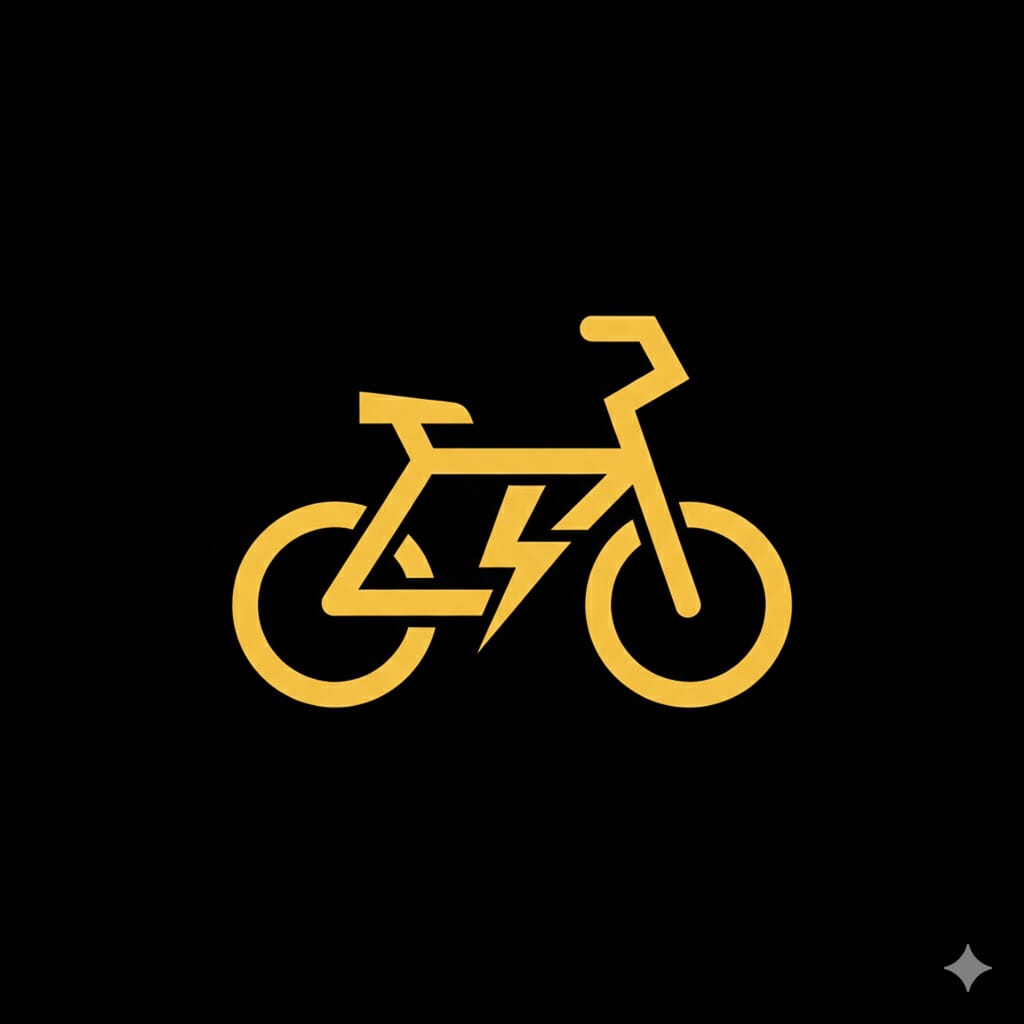
So, I will upload both the logo and the t-shirt to Gemini, and then I am gonna say:
Now, if I don't mention to warp the logo, it can look flat on the t-shirt, which I don't want.
So, I explicitly mentioned to warp the logo to the shape of the body.
The result:

I must say that the logo looks fantastic on the T-shirt.
I like it.
Next, let's quickly see how the logo looks on a Van.
Create a new chat inside Gemini and say:
Notice, I included the brand name as part of the prompt.
The result:
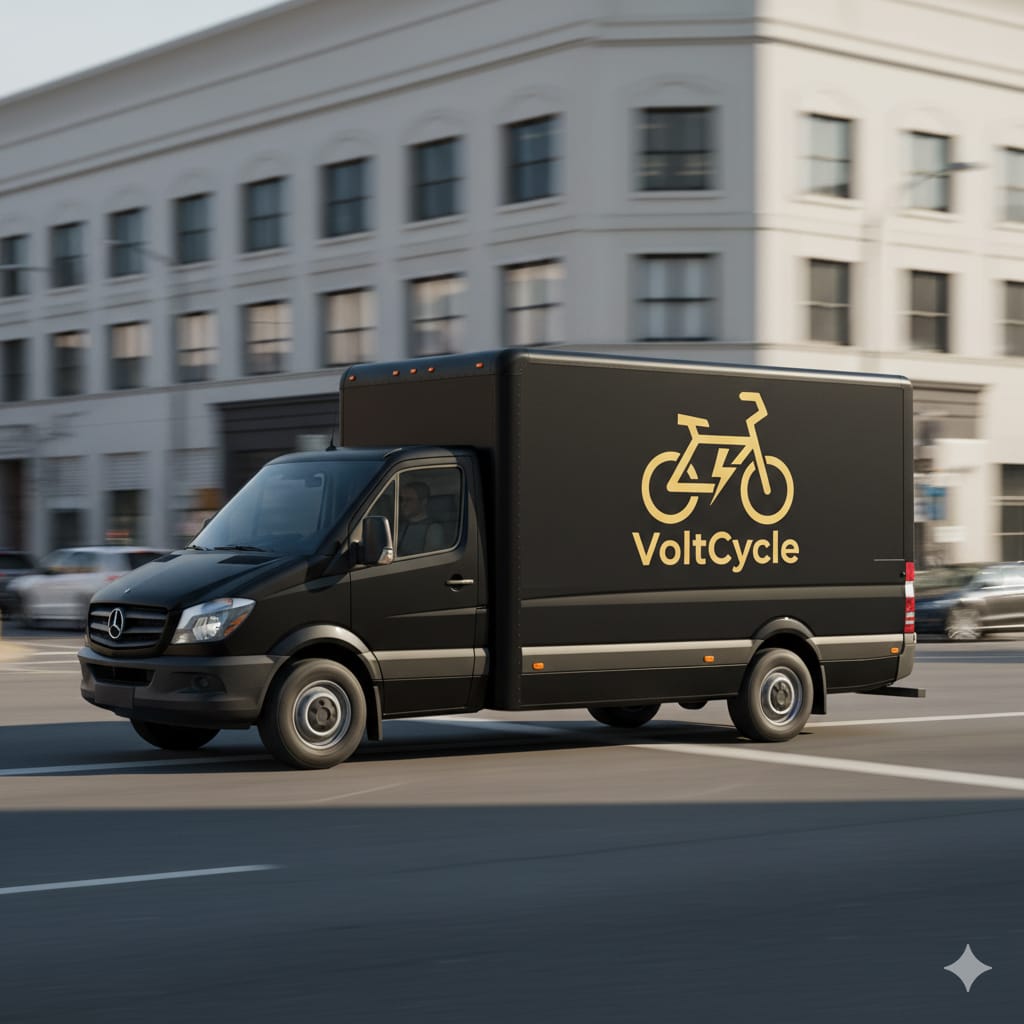
Wow! The logo looks stunning on the van.
I really like it.
And that's all for this use case.
Anyway, next, for the final use case, let's see how to modify an existing logo.
Use case 10: Changing the symbol of the logo
Imagine that you have recently designed this logo for a pet clinic.

The logo looks good, but the client wants to replace the heartbeat wave with a love symbol.
So, first, I am gonna upload the logo to Nano Banana.
And I am gonna say:
The result:

I think Nano Banana did a near-perfect job here.
You should further refine the logo if the result is not according to your expectations.
I am happy with this result.
And, you have now mastered the basics of Image editing with Nano Banana.
Congratulations.
And it is time to put this new skill to the test by giving this model a total makeover. And we will do that in the next lesson.
I will see you in the next lesson.